Flickgame Translator
A downloadable tool for Windows, macOS, and Linux
Flickgame Translator is a tool developped to allow importation of pictures in a https://www.flickgame.org/ project.
Please note that i am no professional programmer, don't expect a fancy program. The tool was made with processing 3, and is uploaded a a processing project for easy customization/improvements. Downloading processing 3 will be necessary if you don't have it.
Download
Install instructions
In order to use this tool, you will need the following :
- processing 3
- A code editor software. A simple one like notepad++ is enough.
- An html file of your flickgame project (just click export on the website and save the file wherever)
- The pictures you want to convert, placed in the Data folder of the processing project, correctly named (by default PictureXX.png, where XX is the number of the file), and previously compressed with 160*100 resolution and Flickgame's default 16 colors (Detailed how to lower).
You can now start the tool by launching any of the two .pde files in the project. Note the parameters section in the code where you can configure default picture names, start and end number, and extension if needed (processing supports jpg format as well), as well as the colors used (not recommended unless you modified your flickgame colors).
To start translating the pictures, click the play button. The tool will start, and the console will tell you where it's at and when it's over.
You can now open the text outup file in the project data folder, and copy the single line of text. Open the html flickgamepage you saved at first with your code editor, go to line 87 (the one encompassed with <!--__EmbedBegin__--> and <!--__EmbedEnd__-->), and replace that line with the one you copied.
You can now open the html file with any browser and see the first drawing is your first picture, but there is no way yet to play the game. You will have to go to https://www.flickgame.org/ again and clik the import button, select your modified html file. You can now add links between pages as normal and publish your game.
HOW TO COMPRESS YOUR PICTURES :
In order to correctly compress your pictures to a "flickgame compatible" format, you will need to use a image editing software (gimp works fine for this, probably photoshop too). Here we will use gimp.
Open your image with gimp. You will need to compress the pictures color to a 16 color index, with colors matching the ones used by flickgame. For this, go to the "image menu", then select "mode", and "indexed colors". Here you will need to select "use a customized palette", and click on the current palette to select a new one. The program offers a few number of palettes, but you most likely won't have one that matches flickgame's colors. So you will need to create a new one.
To create a custom palette, click the small palette icon ("open palette selector") on the palette selection submenu. Here you can click on the "Create new palette" little icon to create a new palette, give it a name, etc. Default flickgame colors are (in order) : FF140C1C, FF442434, FF30346D, FF4E4A4E, FF854C30, FF346524, FFD04648, FF757161, FF597DCE, FFD27D2C, FF8595A1, FF6DAA2C, FFD2AA99, FF6DC2CA, FFDAD45E, FFDEEED6. The palette creator tool is a little tricky to use and not very user friendly, but when that is done you can save your palette and hopefully not have to use it again.
When the palette is saved, select it and click convert. You now have a picture using only colors that are used in flickgames. There are some weft option you can play with when converting colors.
Then, go to the "image" menu again, and either use either the trimming or image resize options to get a 160*100 pixels sized image.
And now you only have to save your image, png is recommended, place it in the processing project data folder wither proper naming along your other pictures/drawing etc and using the tool as described above.
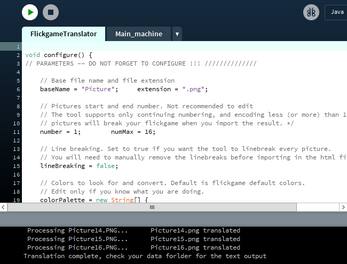
Comments
Log in with itch.io to leave a comment.
Woah cool tool!
But not sure if I'll just keep redrawing everything when I want to move an object around. It's an integral part of the Flickgame experience!!1!!!!
This is a fantastic tool - thank you! If a game designer follows your excellent (detailed) instructions, it is very easy to set everything up. Now, back to my flickgame using your tool... :)